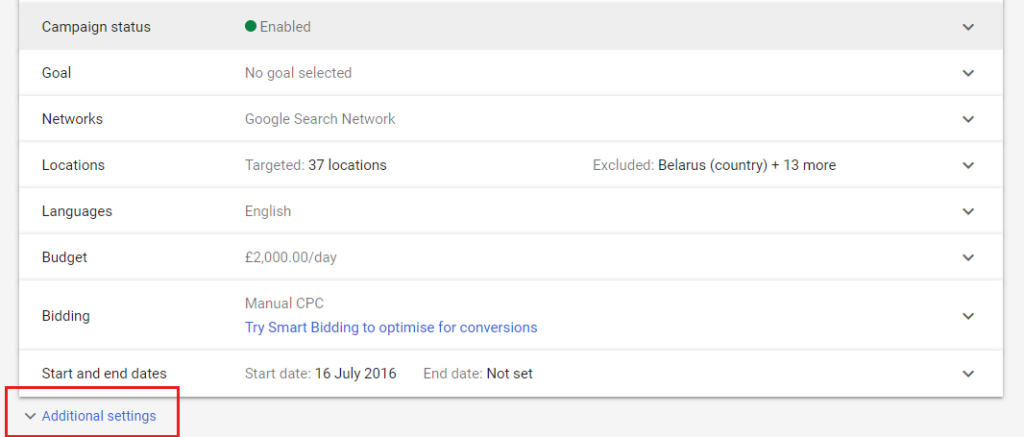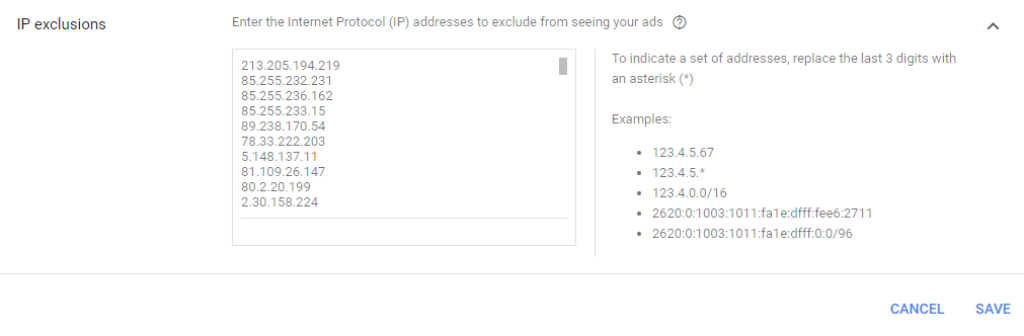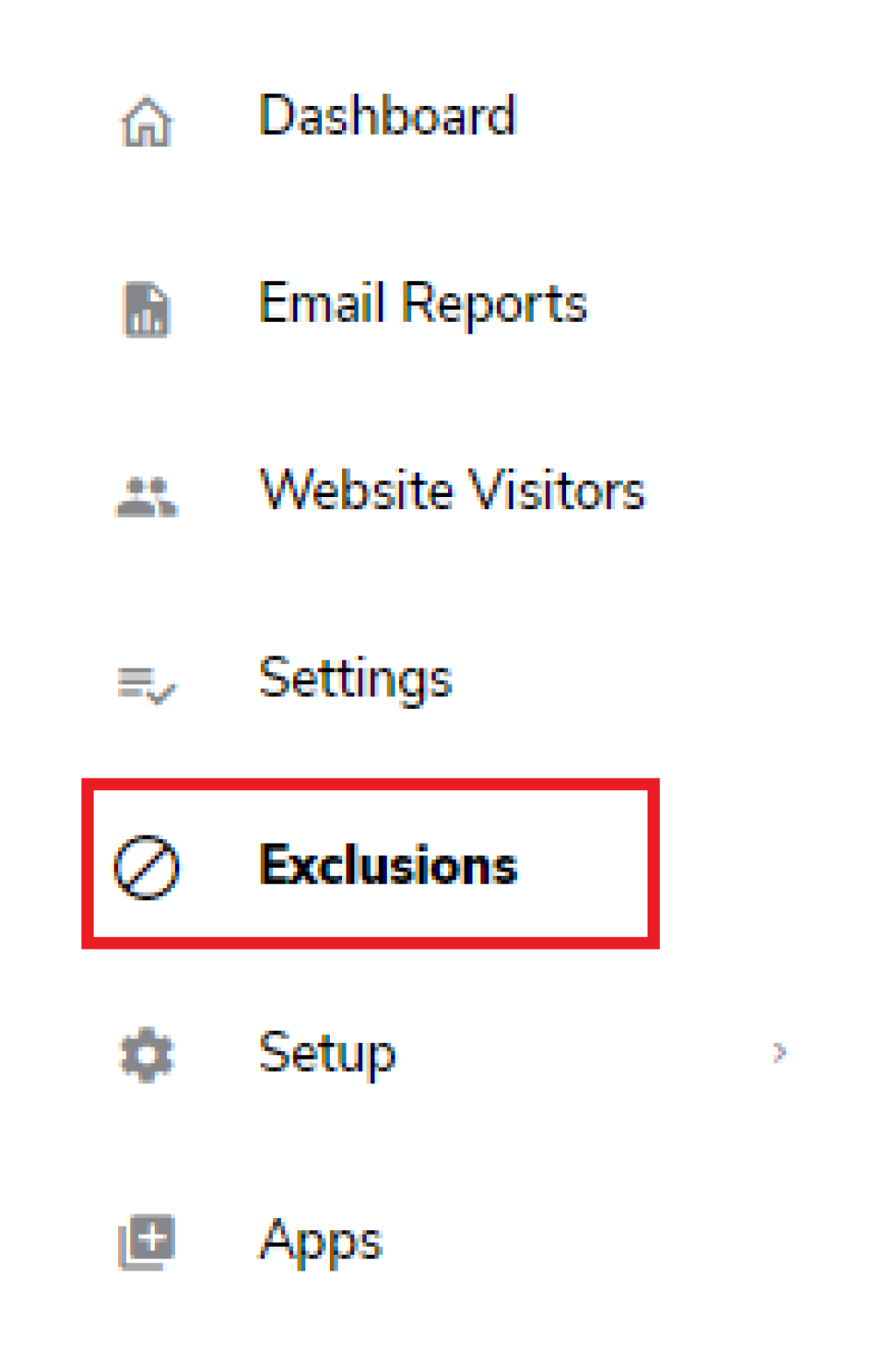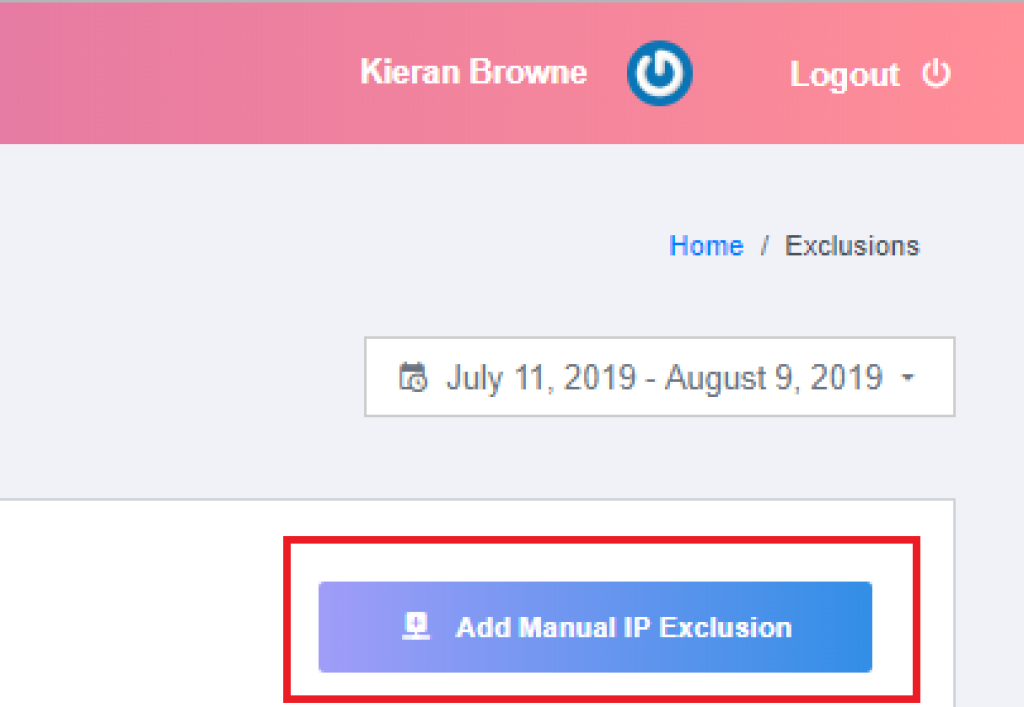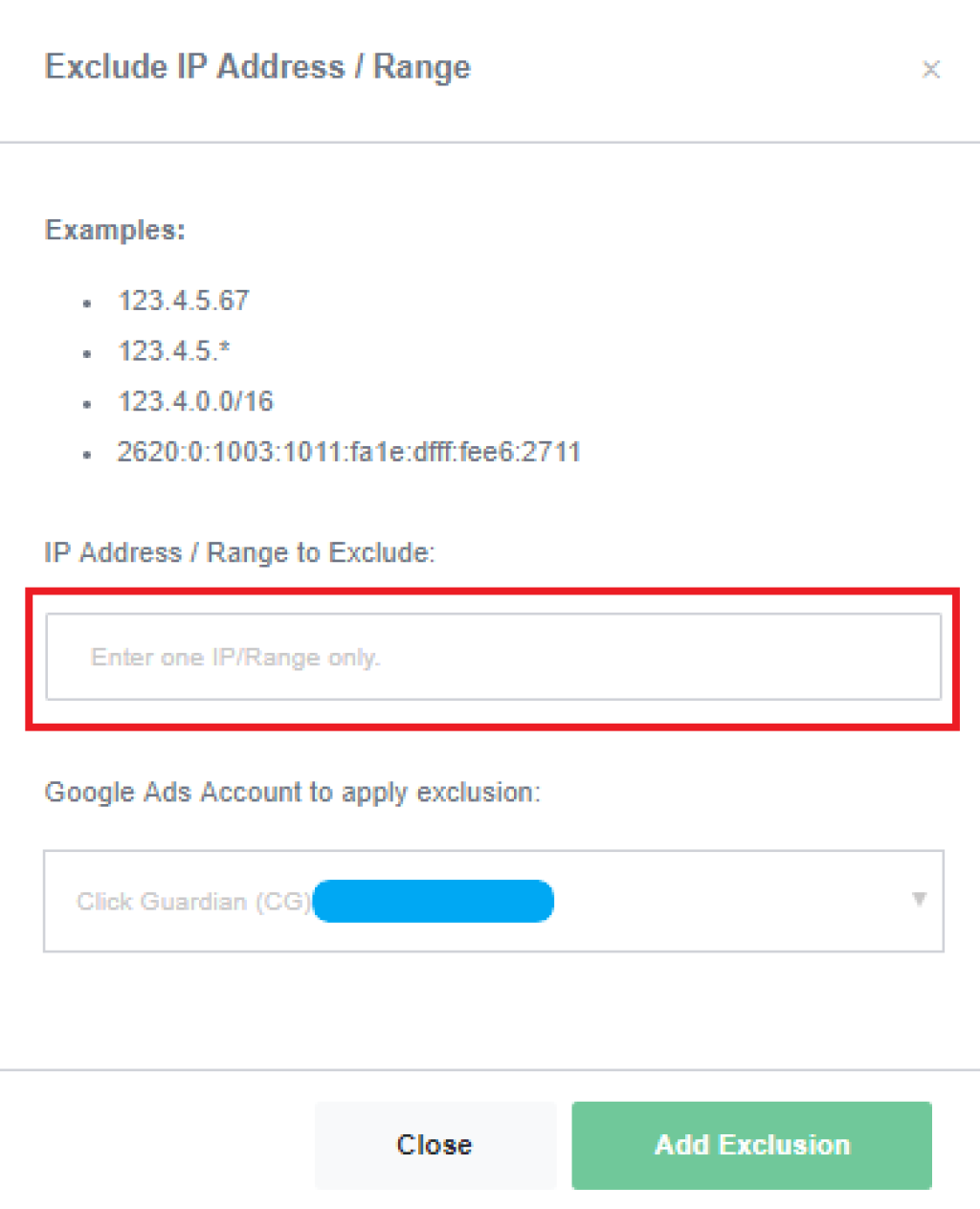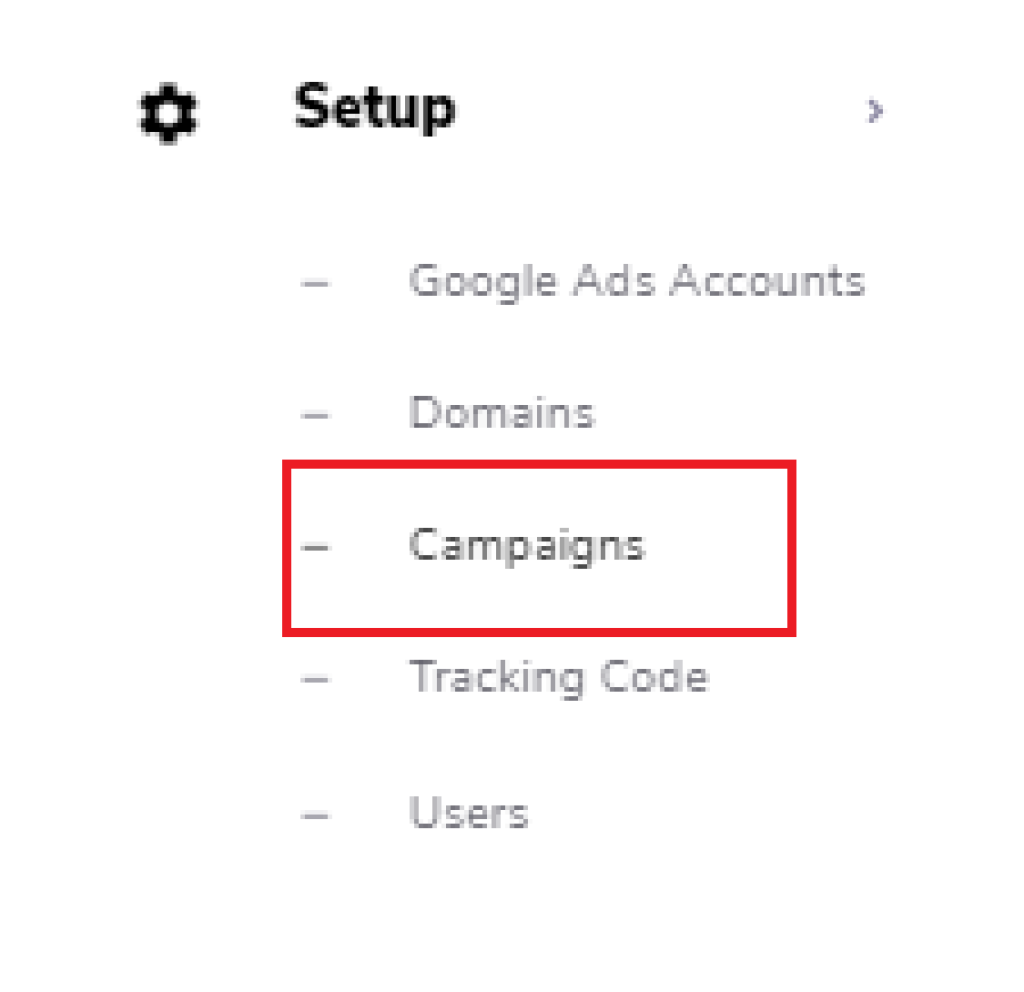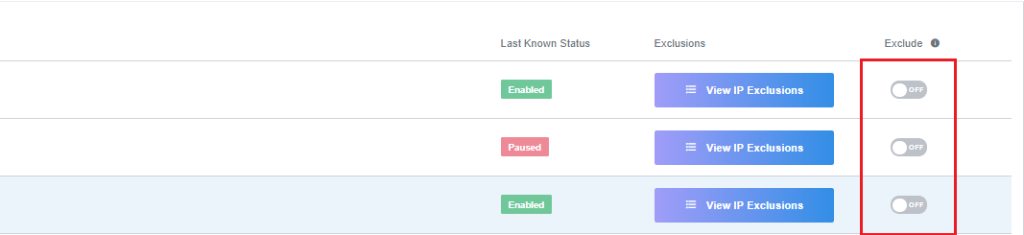How Do I Manually Block IP Addresses In Google Ads?
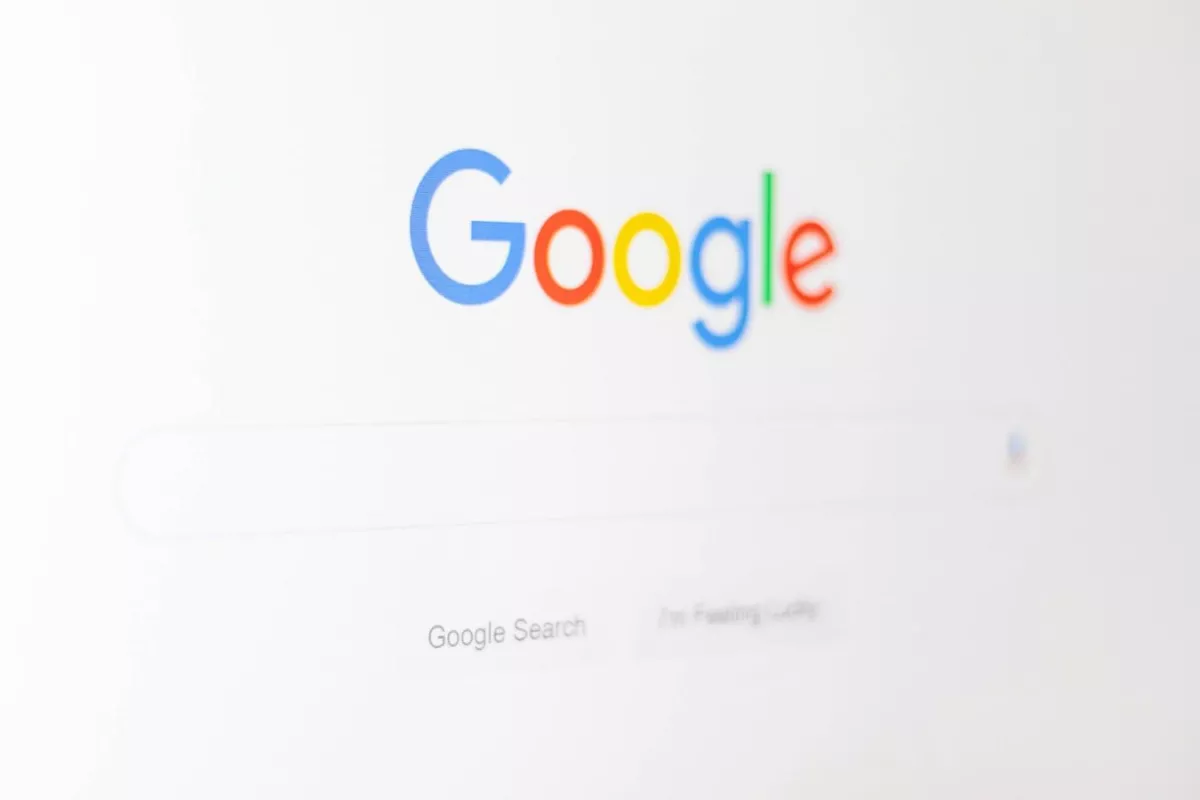
Google Ads is one of the largest advertising platforms in the world, with an estimated 90% share of all global searches and millions of ad clicks a day. It is highly likely you will encounter a handful of people you don’t want seeing your ads.
Who Wouldn’t I Want Seeing My Ads?
Competitors and bots are the primary Click Fraud offenders. They are intentionally clicking on your ads to inflate your Google Ads costs and exhaust your budget to stop your ads from appearing so they can take prime position.
With Click Fraud on the rise, The WFA (World Federation of Advertisers) predict ad fraud will become the biggest market for organised crime by 2025, worth an estimated $50 billion.
What Can I Do About it?
Fortunately, Google are aware of the issues Click Fraud can cause, so there is a feature on Google ads that gives you the ability to block an IP address from seeing your ads. Now this can be very useful if you know the IP address of the fraudster committing Click Fraud.
How Do I Do It?
First of all, you want to log in to your Google Ads account and click on the campaign you wish to apply the block to. Your screen should now look like this on the left hand side.
Next click on settings —> additional settings
Now you should see IP Exclusions --> click on the drop down and paste the IP address/s into the box and hit save.
You have now blocked a user/s from seeing your ads on that campaign. If you have multiple campaigns, you will need to repeat this process again.
Taking Too Much Time?
However, this can be a very time consuming task. Not only do you need to know the IP address of the offender, which they could be changing (What is VPN Click Fraud?) but you then have to manually add the IP address to your campaigns.
What if you have 20 campaigns? That’s going to take up valuable time that could be spent elsewhere, such as improving your campaign performance or work on your business itself.
The Solution?
Save yourself time with our manual IP exclusion feature.
All you have to do is be a Click Guardian user and follow these steps.
Step 1- Go to exclusions on the dashboard.
Step 2- Click on Add Manual IP Exclusion.
Step 3- Enter the IP address/ range you wish to block and select the Google Ads account you want to apply the exclusion to.
This will automatically push IP blocks to all campaigns associated with that google ads account, if you want to exclude a particular campaign from receiving any IP blocks at all, whether that is through a manual IP exclusion or our excessive clicking rules, you can do this by following these steps.
Step 1- Go to set up and then campaigns on the dashboard.
Step 2- Click the exclude button to enable it. This will now exclude that specific campaign from receiving any IP blocks through our system.
Quick Tip- You can also see all current IP Exclusions for every campaign by clicking the View IP Exclusions button.
So now you know how to manually block IP addresses more efficiently. But with Click Guardian's fully automated solution, all you need to do is install our tracking code, set up excessive clicking rules and let our proprietary system do the rest.
We also have our highly intelligent premium features available, why not read up on them here- User Type Blocking & Anonymiser Detection